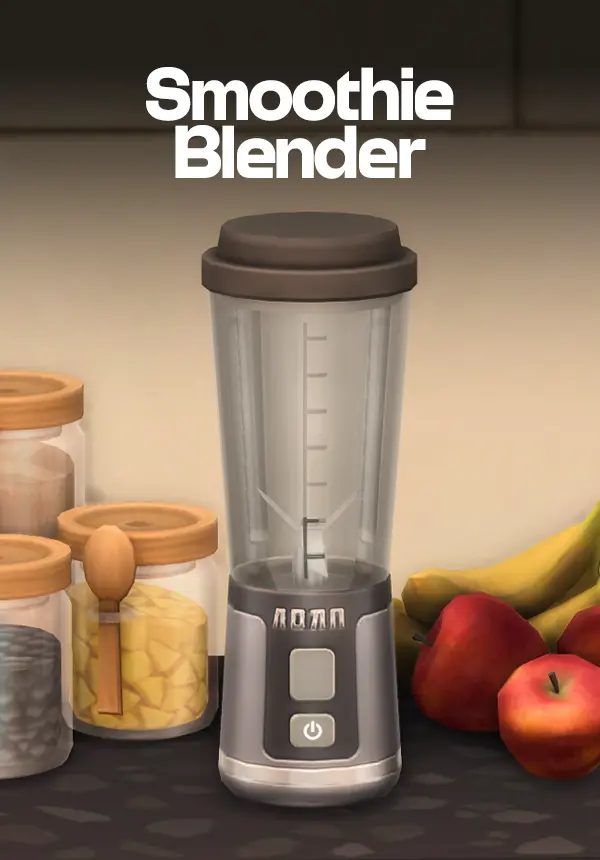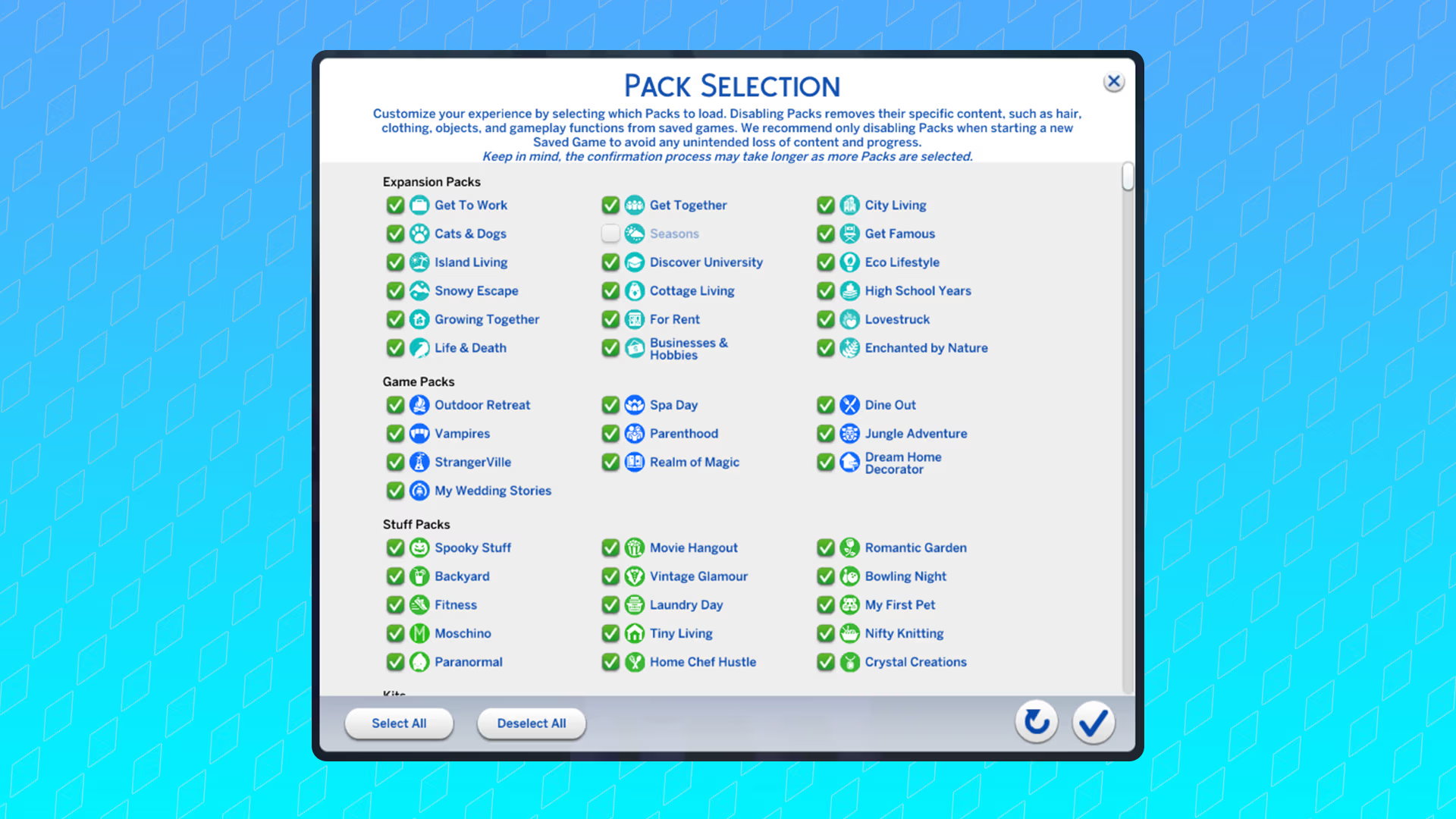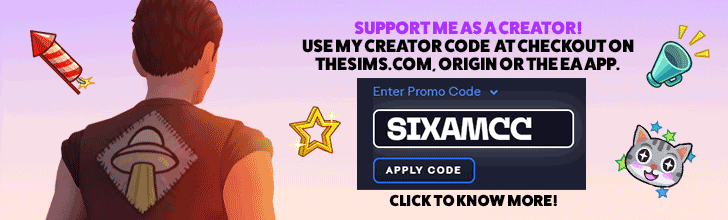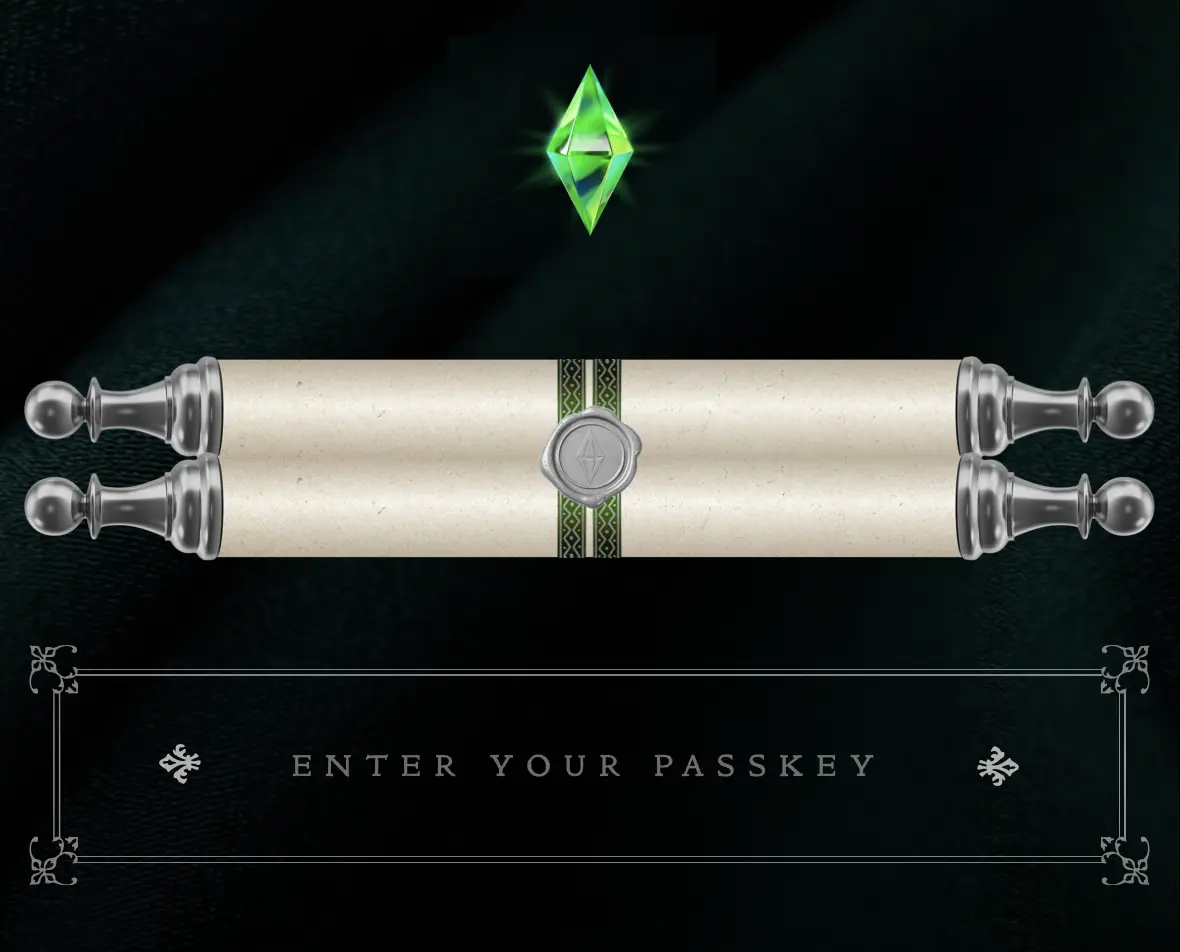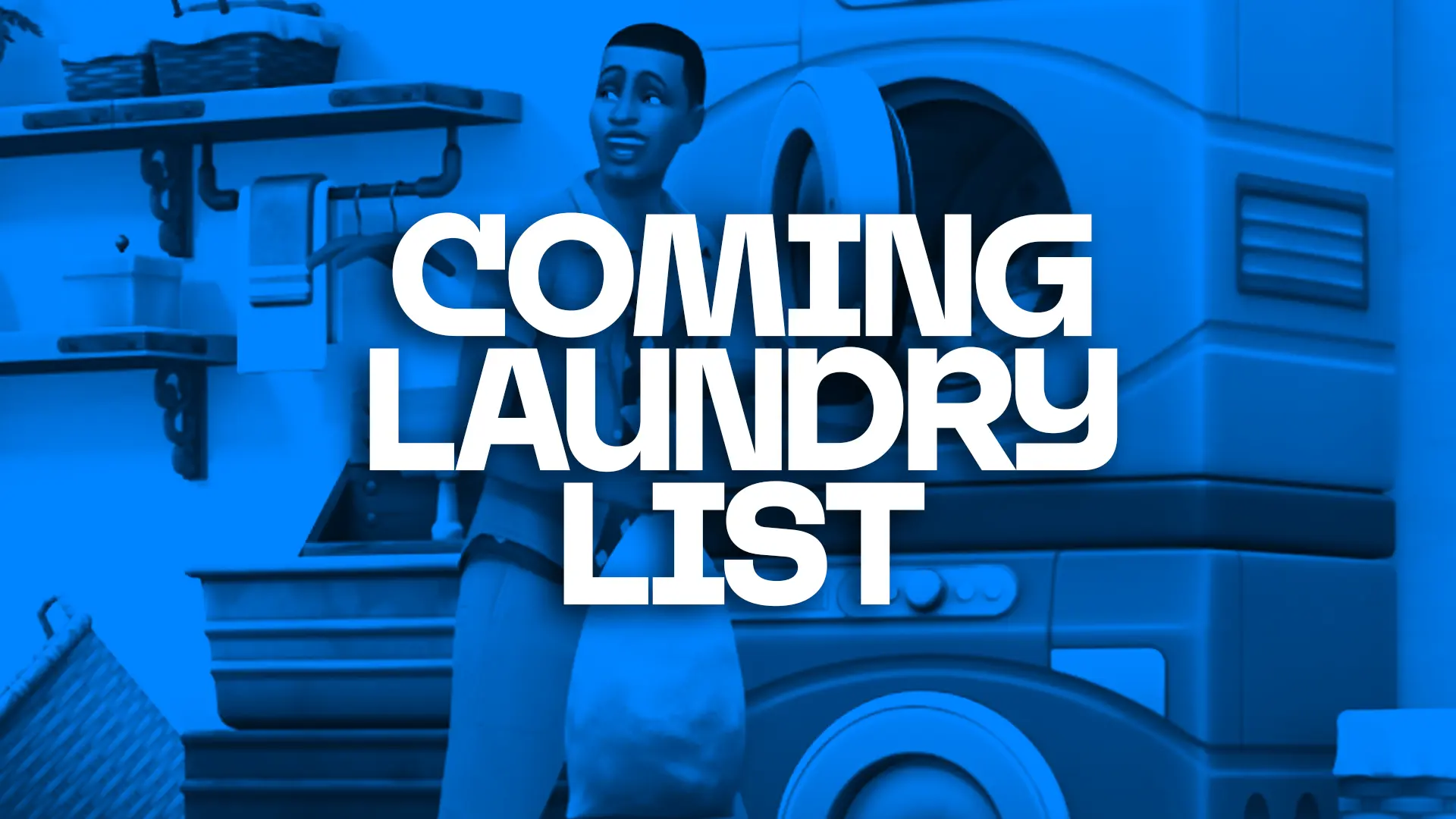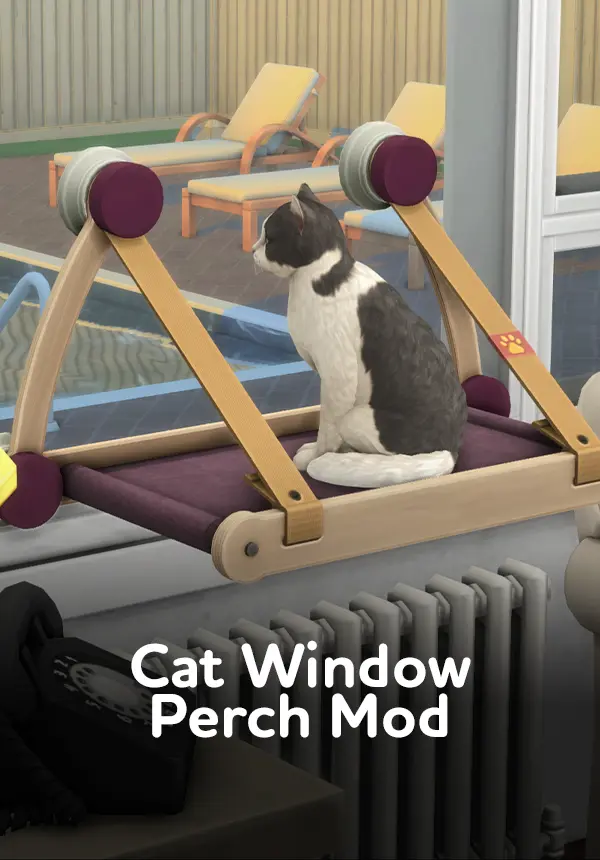Starting a new save in The Sims 4 can feel overwhelming when you own multiple expansion packs, game packs, and stuff packs. That’s where Pack Selection comes in. This new feature gives you more control over which packs load into your game, optimizing performance while tailoring gameplay to the stories you want to tell. With Pack Selection, you no longer need to uninstall packs you’re not using, you can simply toggle them on or off when starting fresh.
In this guide, you’ll learn exactly how to use Pack Selection step by step, plus essential tips to avoid losing content or damaging save files.
What is Pack Selection in The Sims 4?
Pack Selection is a feature that lets players customize which DLC packs are loaded into the game when starting a new save. Instead of uninstalling packs you don’t currently want to use, you can toggle them off and free up resources on your PC, Mac, or console.
This feature is best used when creating new saves, since disabling packs after starting a save can impact content and gameplay.
Step-by-Step Guide to Using Pack Selection
1. Accessing Game Options
From the main menu, click the three dots (•••) in the top-right corner to open Game Options.
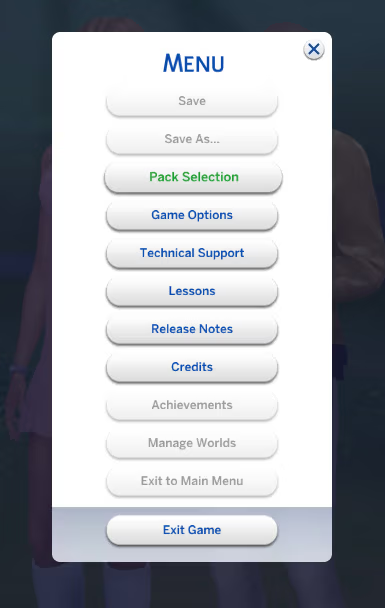
2. Selecting Packs
Navigate to the Pack Selection menu. Here you’ll see a full list of your owned expansion packs, game packs, and stuff packs.
- Packs with a checkmark are enabled.
- Packs without a checkmark are disabled.
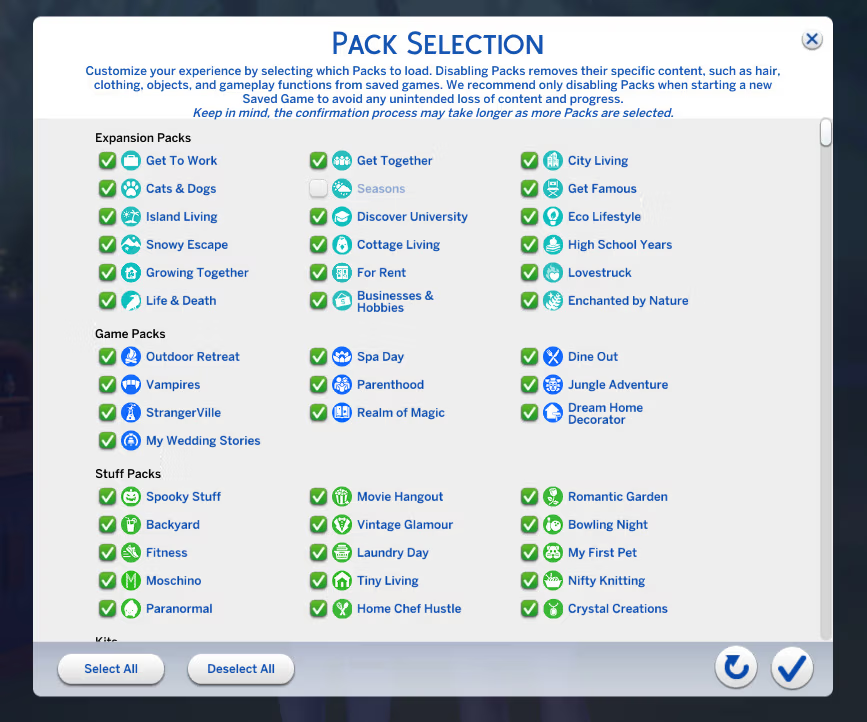
3. Confirming Your Choices
After choosing which packs you’d like to load, press the checkmark button at the bottom of the screen to confirm.
Keep in mind that loading times may vary depending on the number of packs selected.
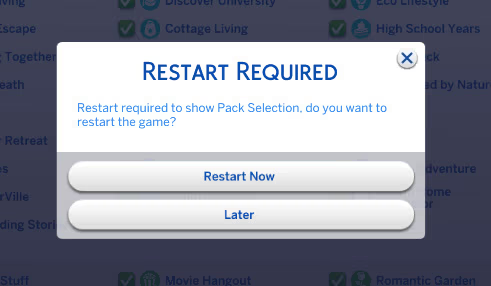
Important Considerations Before Using Pack Selection
Before disabling packs, here are a few things you need to know:
- Removed content disappears: Any hair, clothing, objects, or gameplay functions tied to disabled packs will vanish.
- Save safety: Always back up your saves before disabling packs. This ensures your game data remains protected if something goes wrong.
- Mods & CC: Mods and Custom Content (CC) are not affected by Pack Selection, but it’s recommended to disable them before making changes.
Because of the complexity of multiple packs, CAS items, traits, and legacy gameplay, unexpected issues may occur. This makes regular backups essential.
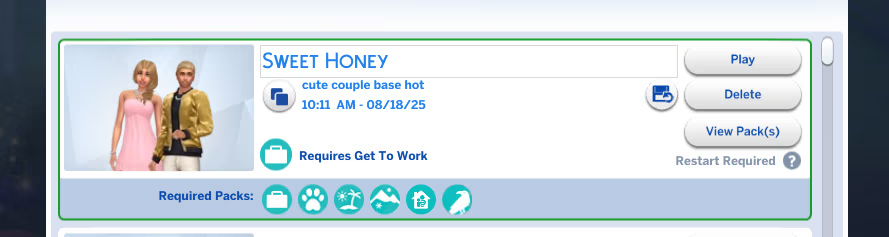
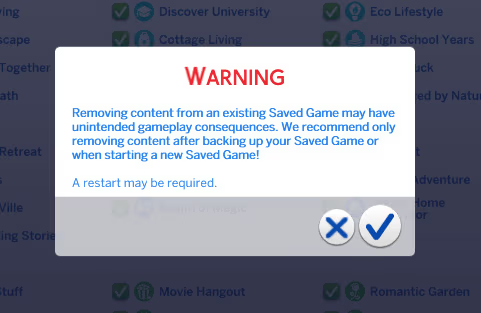
How Pack Selection Affects Save Files
If you remove packs after starting a save, missing content may cause issues. For example:
- Sims wearing clothing from disabled packs will revert to default outfits.
- Objects, furniture, or gameplay tied to missing packs will be removed.
- Traits and aspirations from disabled packs may no longer function.
This is why EA recommends using Pack Selection only when creating new saves.
Options for Loading Saves with Missing Content
If you load a save without the required packs, you’ll see Pack icons showing which DLC is missing. At this point, you have three options:
- Play Save with Missing Content
Continue playing without the missing packs. Any related items, worlds, or gameplay will not be available. - Play a New Copied Save (PC/Mac only)
The game will create a duplicate save with “copy_” in the title. This lets you keep your original save untouched. - Add Missing Content
Return to the Pack Selection menu, select the missing packs, and confirm to reload them.
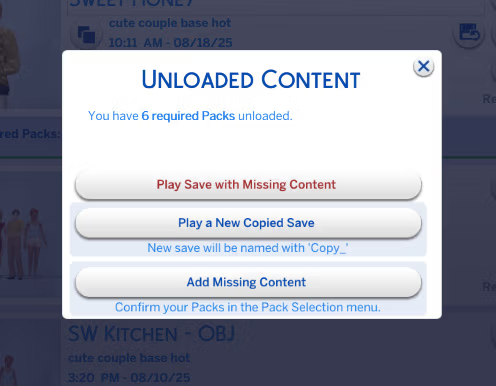
Tips for Safe and Smooth Gameplay
To get the most out of Pack Selection, follow these tips:
- Back up your saves regularly (especially before making big changes).
- Keep a list of your favorite packs to quickly toggle them on when creating new saves.
- Test gameplay after disabling packs to check for missing features.
- Use fewer packs for themed saves (e.g., a medieval gameplay save might not need futuristic packs).
Final Thoughts on Pack Selection
The Pack Selection feature is a powerful tool that gives Simmers more flexibility and better performance options. Whether you want to run a lightweight save with only base game and one expansion, or switch between different themed playthroughs, Pack Selection makes it easier than ever.
By following this guide and backing up your saves, you can enjoy smooth gameplay without worrying about missing content.
FAQs on Pack Selection in The Sims 4
1. What happens if I disable a pack after starting a save?
Pack-specific content like clothing, furniture, and gameplay features will disappear. This may impact Sims and lots in your existing save.
2. Can I use mods and CC with Pack Selection?
Yes, but it’s recommended to disable mods before changing pack settings for stability.
3. Will disabling packs improve performance?
Yes, loading fewer packs can shorten loading times and reduce memory usage, especially on older PCs or consoles.
4. Can I re-enable packs later?
Absolutely. You can return to the Pack Selection menu and check the packs you want to load again.
5. Is Pack Selection available on consoles?
Yes, the feature works on PC, Mac, and consoles, though the copied save option is PC/Mac only.