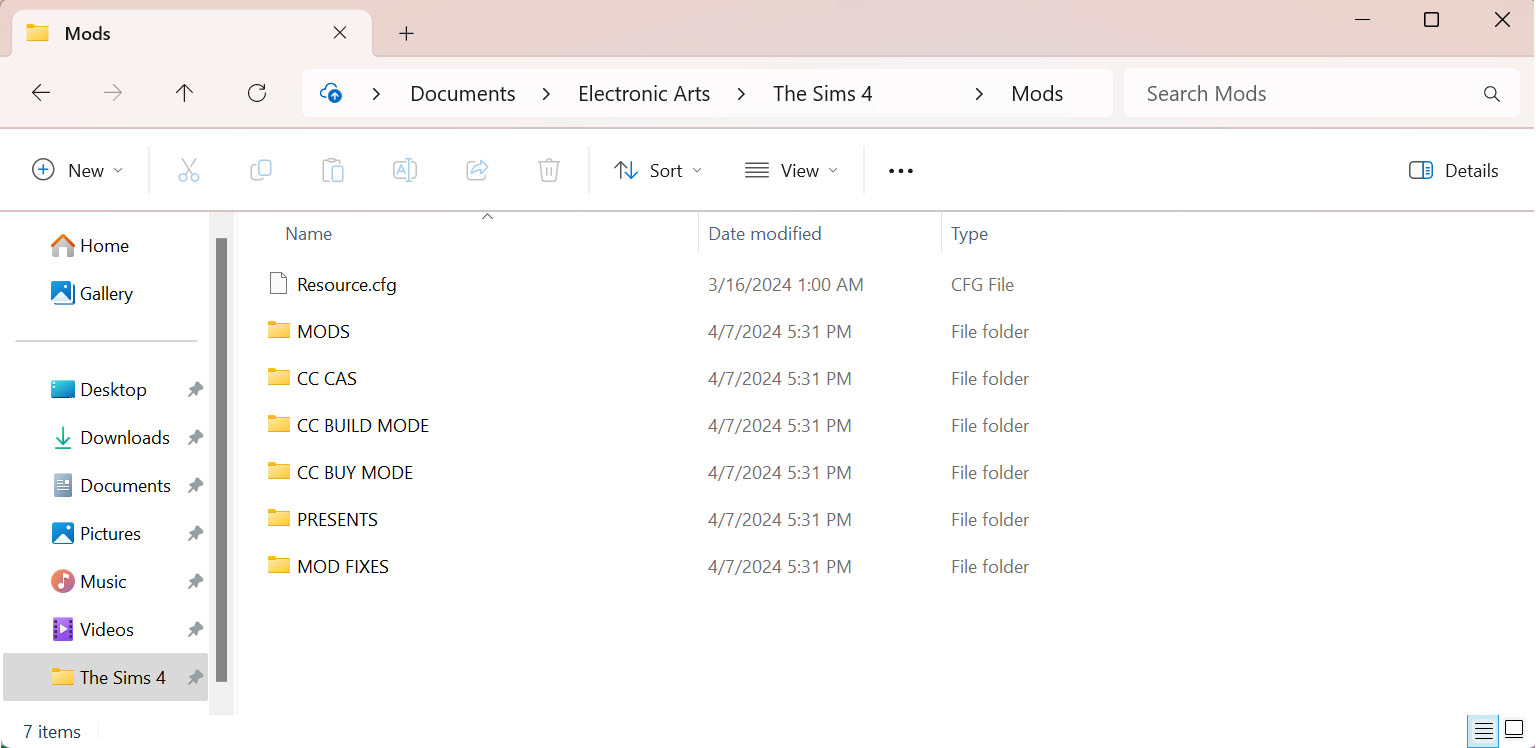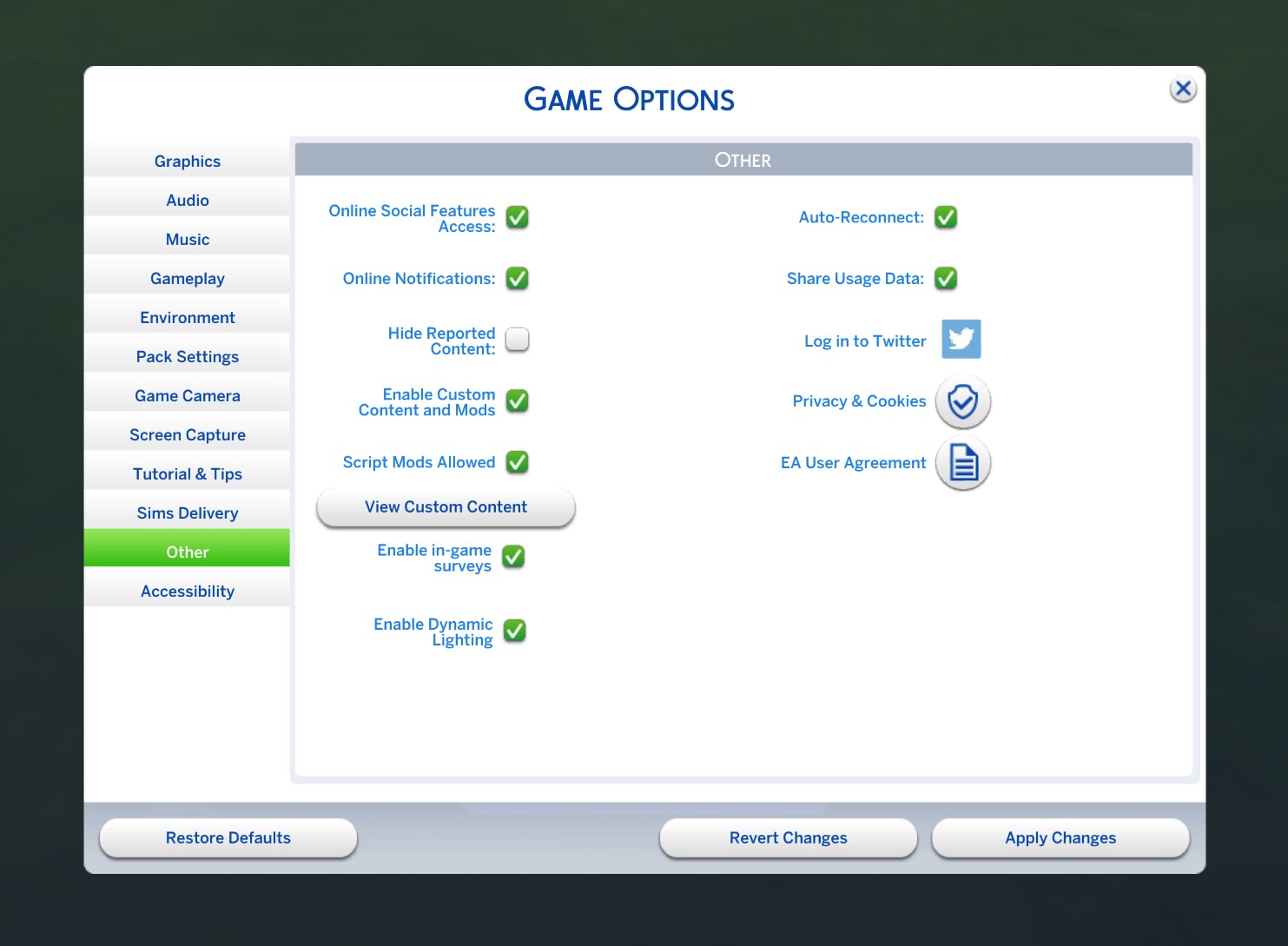How to install cc/mods in The Sims 4
Installing mods and custom content (CC) in The Sims 4 can greatly enhance your gaming experience by adding new features, items, and customization options. Here's a step-by-step guide to installing mods and CC in The Sims 4:
Choose Mods/CC:
- Browse through the available mods and CC to find the ones you like.
Organize Your Downloads:
- Create a folder on your computer specifically for Sims 4 mods and CC.
Extract Files (If Necessary):
- Some mods and CC may come in compressed file formats like .zip or .rar. Extract these files using a program like WinRAR or 7-Zip.
Install Mods:
- Move .package files into your Sims 4 Mods folder, typically located in Documents/Electronic Arts/The Sims 4 directory.
Install CC:
- Place .package files directly into the Mods folder.
Enable Mods/CC in Game:
- Launch The Sims 4, go to Game Options > Other, and check "Enable Custom Content and Mods" and "Script Mods Allowed." Restart the game for changes to take effect.
Verify Installation:
- Check for new items in appropriate categories or test modded gameplay features to ensure everything is working correctly.
Manage Your Mods/CC:
- Regularly clean out unused items and update mods to avoid conflicts and ensure optimal performance.
Important Notes:
- Download mods and CC from reputable sources to avoid malicious files.
- Be cautious with large amounts of mods/CC, as they can slow down your game or cause conflicts.
- Back up your Sims 4 saves and files regularly, especially before installing new mods or CC.
- Using mods and CC is at your own risk; exercise caution and discretion.