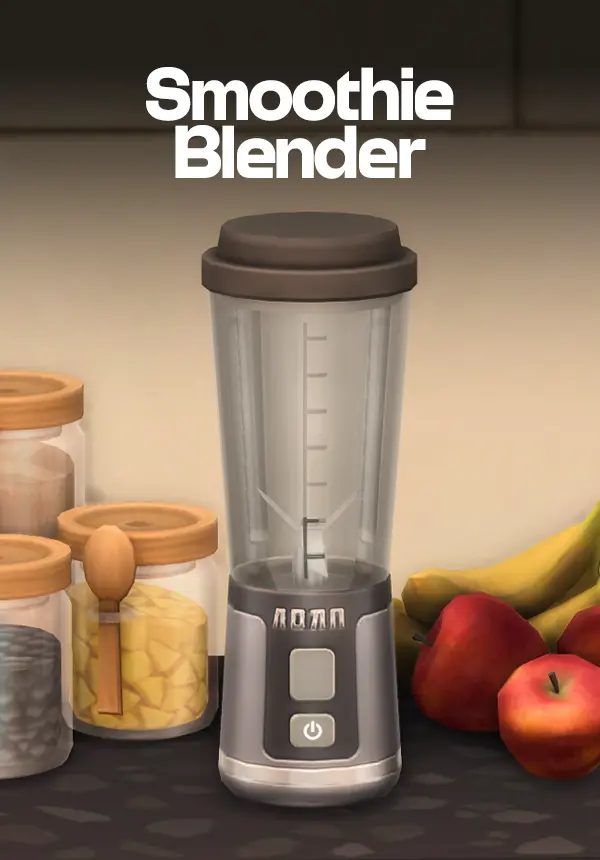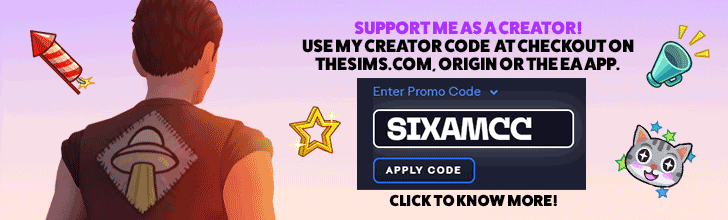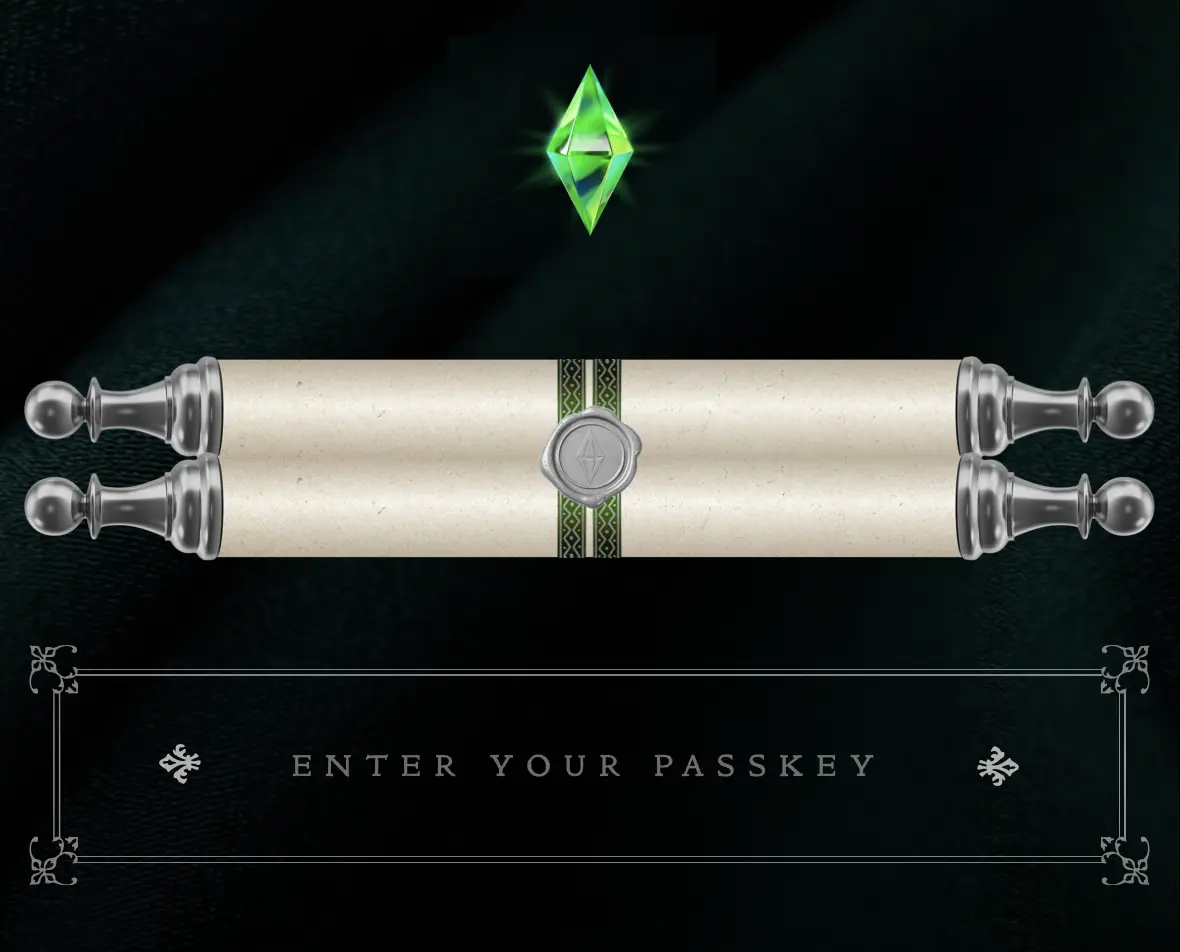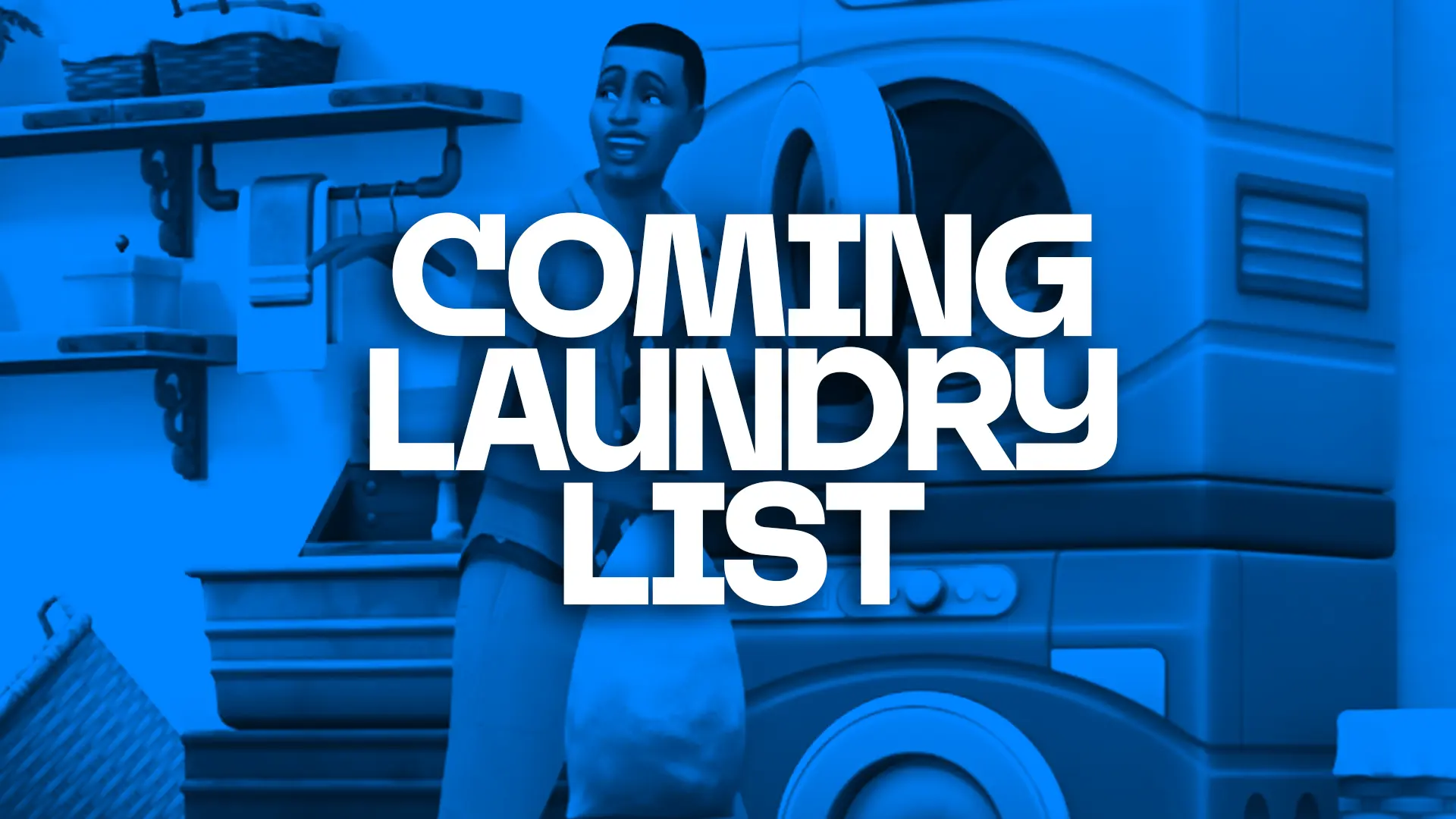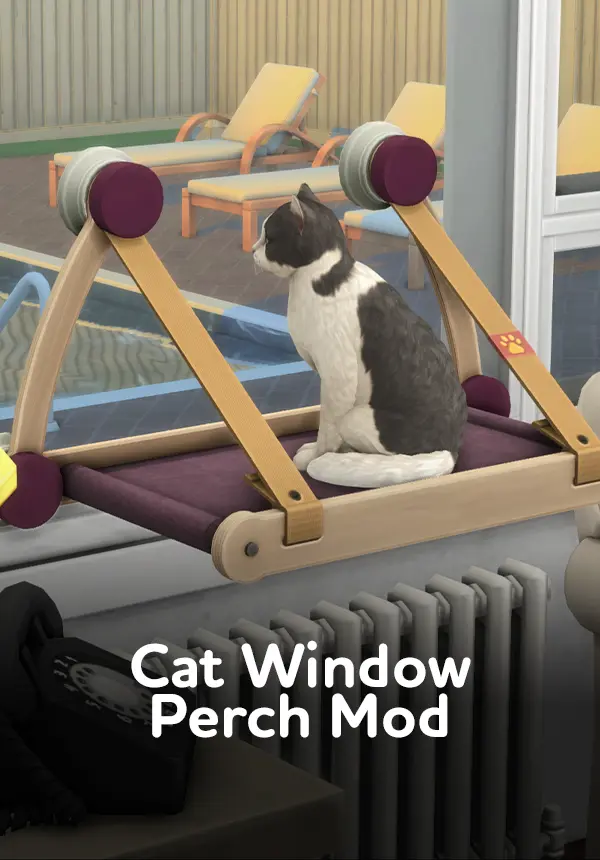Experiencing issues with your Custom Content (CC) or Mods in The Sims 4? Follow this comprehensive troubleshooting guide to get everything running smoothly!
1. Check for Game Updates
- Ensure that your game is updated to the latest version. Outdated game versions can cause compatibility issues with mods and CC.
- Open Origin.
- Go to “My Game Library”.
- Right-click on The Sims 4 and select “Update Game”.
2. Verify Mod/CC Compatibility
- Ensure that your mods and CC are compatible with the current game version. Check the creator’s website or the platform where you downloaded the mod/CC for updates or compatibility notes.
3. Enable Mods in Game Settings
- Ensure that you have enabled mods and custom content in the game settings.
- Open The Sims 4.
- Go to “Options” > “Game Options” > “Other”.
- Check “Enable Custom Content and Mods” and “Script Mods Allowed”.
- Restart the game.
4. Clear Cache
- Clear the game cache to remove any corrupted data.
- Please check here a fantastic guide by crinrict so you can do it properly.
5. Remove Duplicate Mods/CC
- Duplicate files can cause conflicts and issues.
- Use a tool like The Sims 4 Mod Conflict Detector to identify and remove duplicates.
6. Test Mods/CC Individually
- Identify the problematic mod or CC by testing them individually.
- Move all your mods/CC to a temporary folder outside the game’s directory.
- Add them back one by one or in small batches, restarting the game each time until you identify the one causing the issue.
7. Check for Conflicts
- Some mods may conflict with each other. Use The Sims 4 Mod Conflict Detector to scan for conflicts and resolve them by removing or updating the problematic mods.
8. Reinstall Mods/CC
- If a specific mod or CC item is causing issues, try reinstalling it.
- Delete the problematic file.
- Download a fresh copy from the original source.
- Install it again in the
Modsfolder.
9. Update Resource.cfg File
- Ensure your
Resource.cfgfile is correctly set up.- Navigate to
Documents > Electronic Arts > The Sims 4 > Mods. - Ensure the
Resource.cfgfile is present. If not, create a new one using the correct template or download it from a reliable source.
- Navigate to
10. Check for Game Bugs
- Sometimes, the issue might be with the game itself.
- Visit The Sims 4 forums or EA Help to check for known bugs and fixes.
11. Backup Saves and Reinstall Game
- If all else fails, back up your save files and reinstall The Sims 4.
- Navigate to
Documents > Electronic Arts > The Sims 4. - Copy the
trayandsavesfolder to a safe location. - Copy the
UserSetting.inifile to a safe location. - Uninstall and reinstall The Sims 4 via EA App.
- Restore your
savesfolder.
- Navigate to
12. NOT SHOWING UP in game
- If nothing listed above worked for you and the cc still not showing up in your game, check out this video by Darielle with helpful tips.
Additional Tips:
- Always read the installation instructions provided by the mod/CC creator.
- Keep your mods and CC organized by categorizing them into folders within the
Modsfolder. - Regularly update your mods and CC to keep them compatible with the latest game patches.
By following these steps, you should be able to troubleshoot and resolve most issues with CC and Mods in The Sims 4.
Happy Simming!